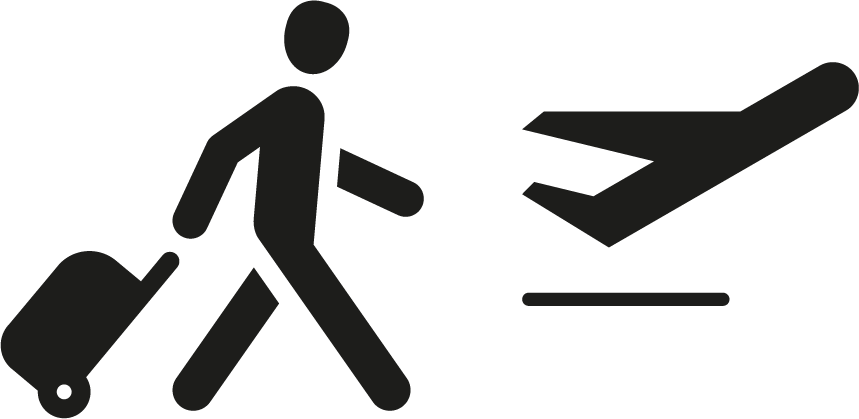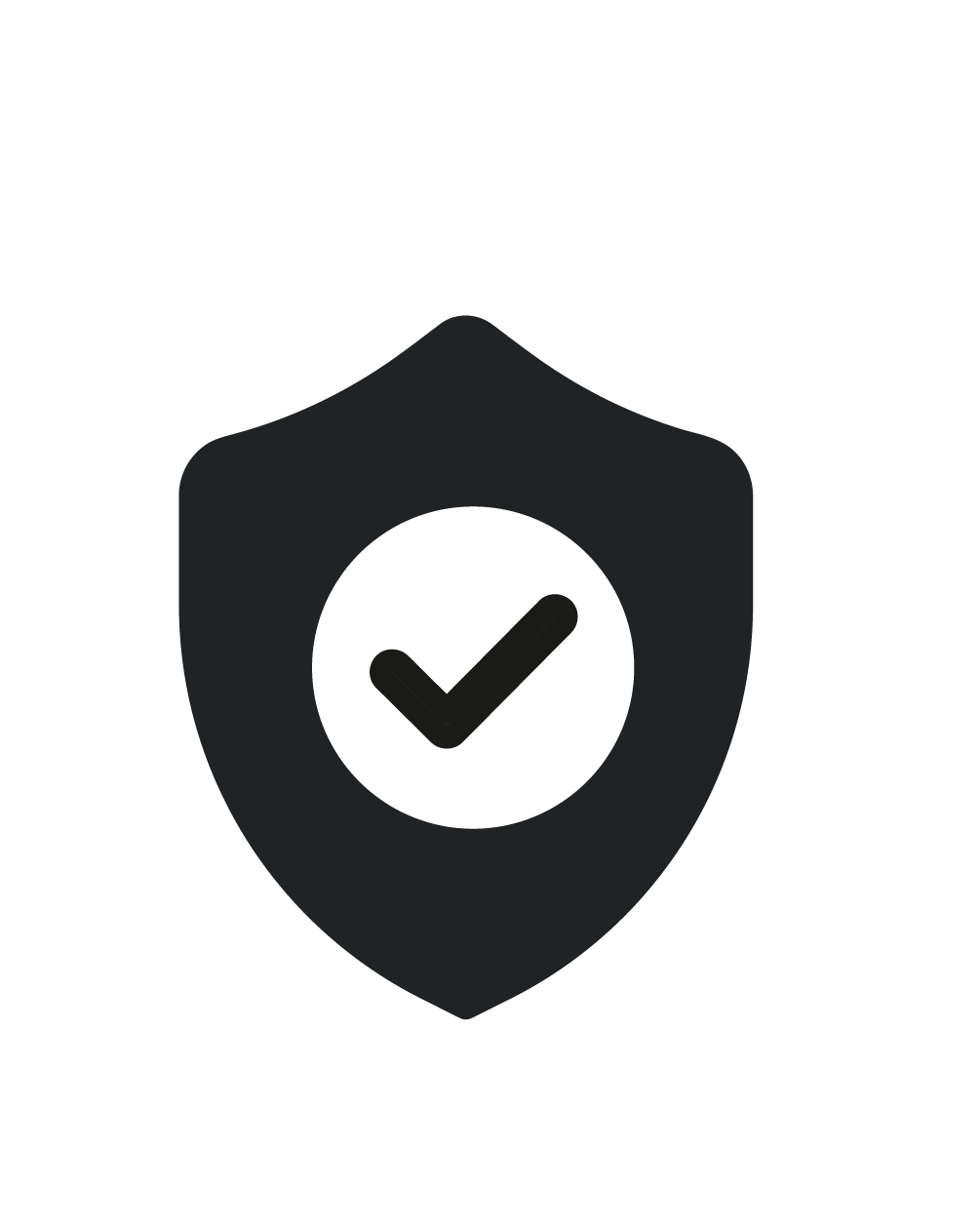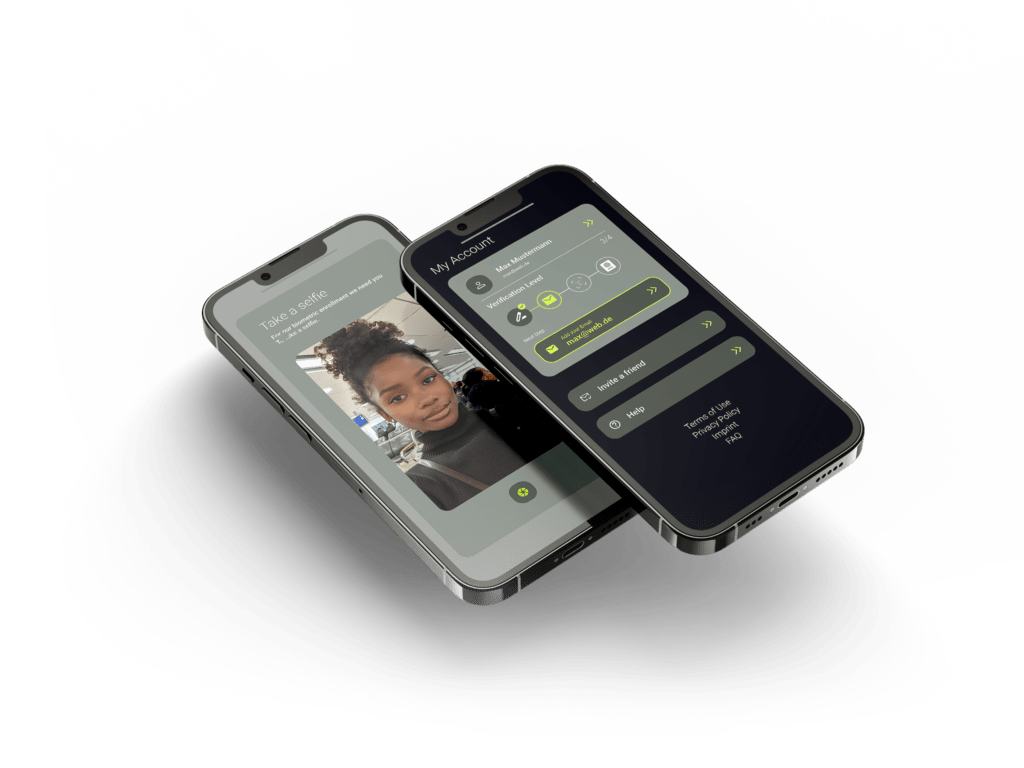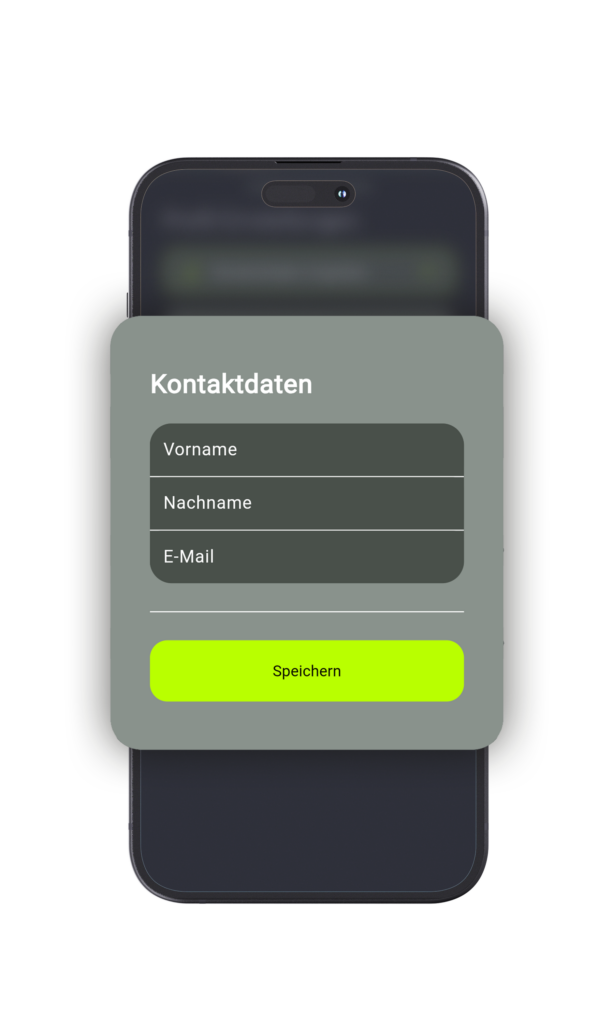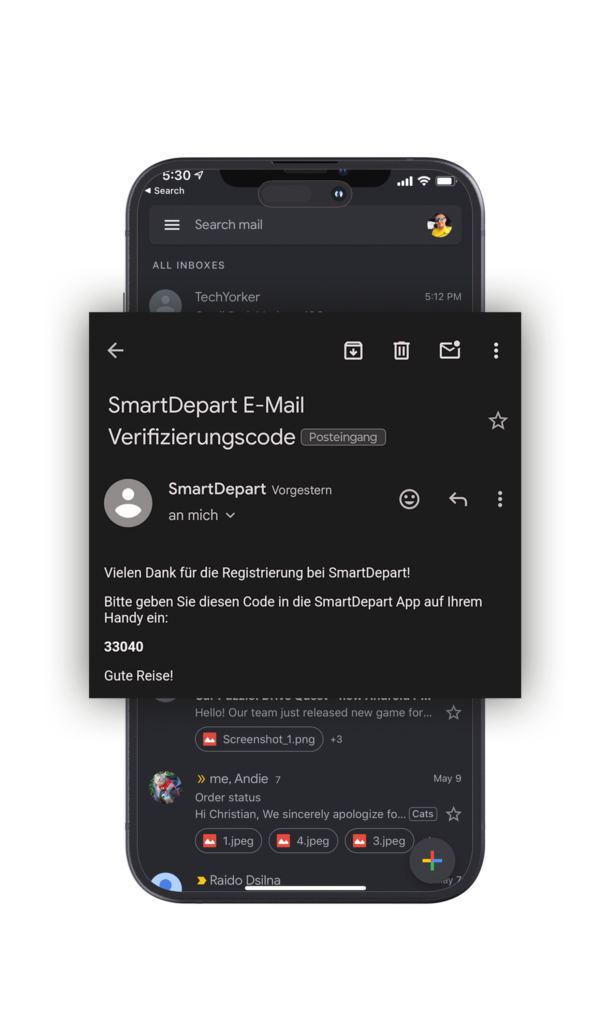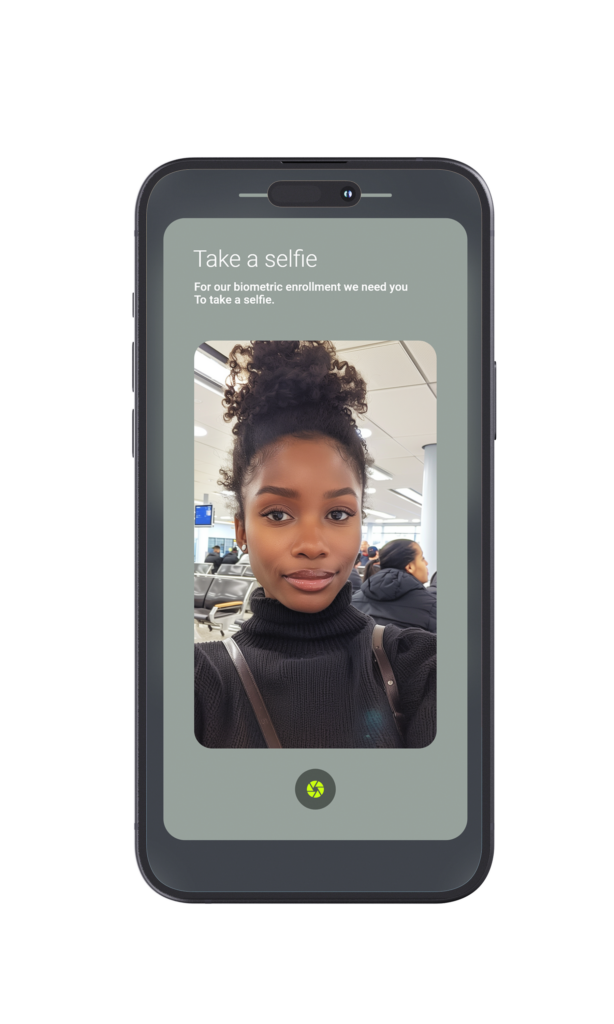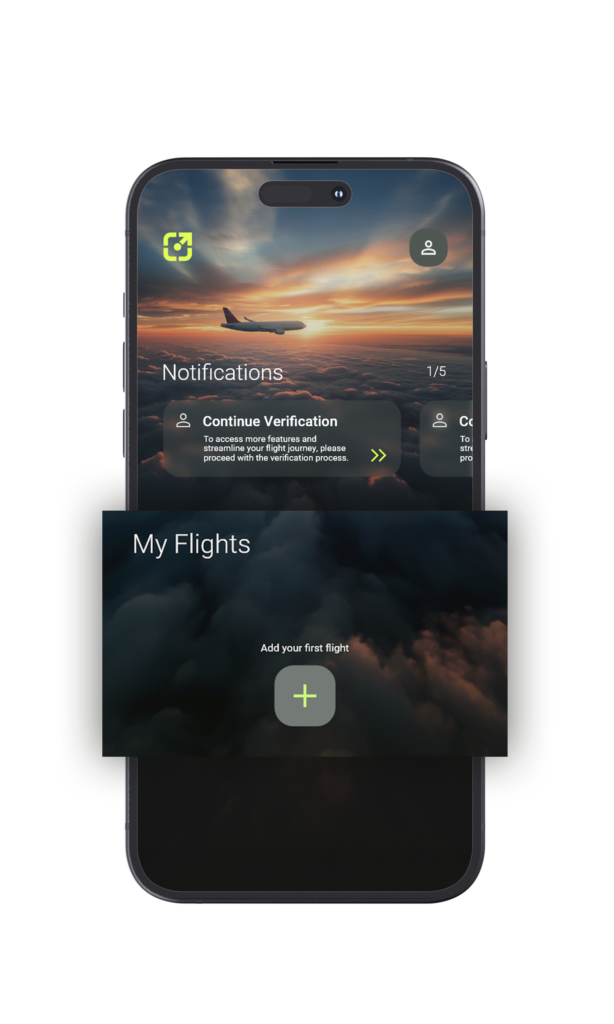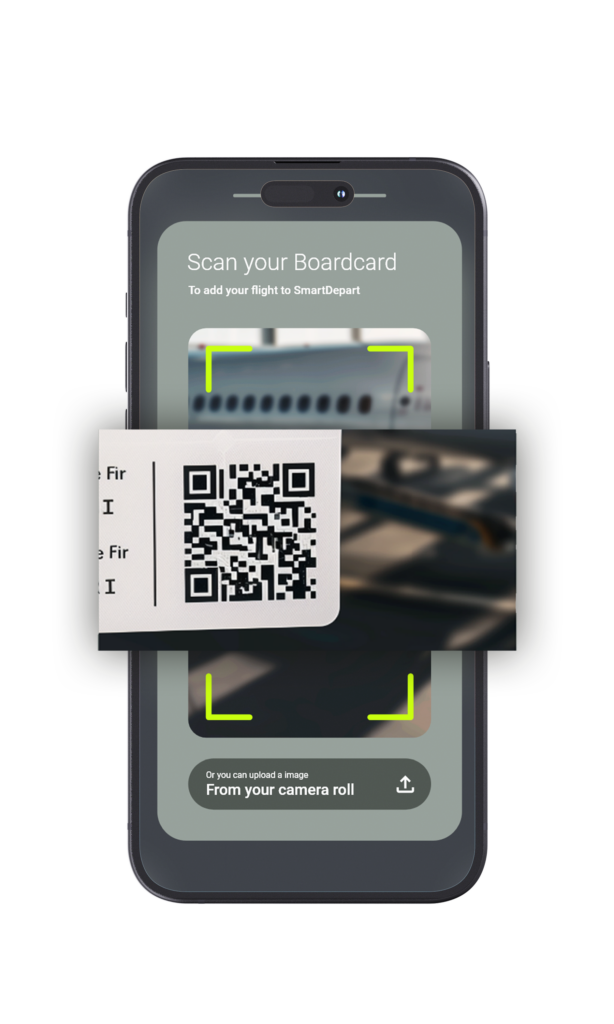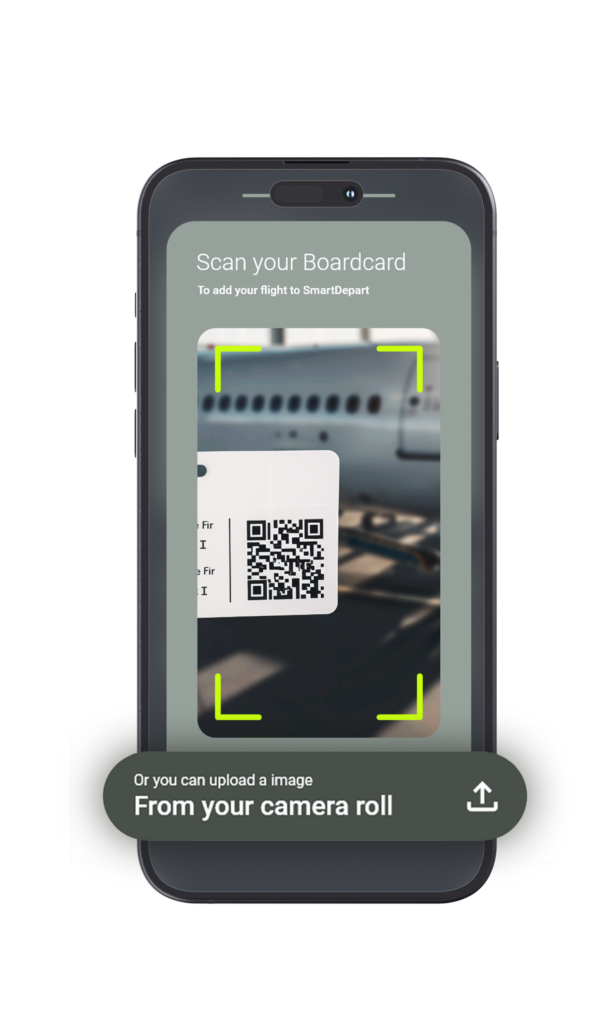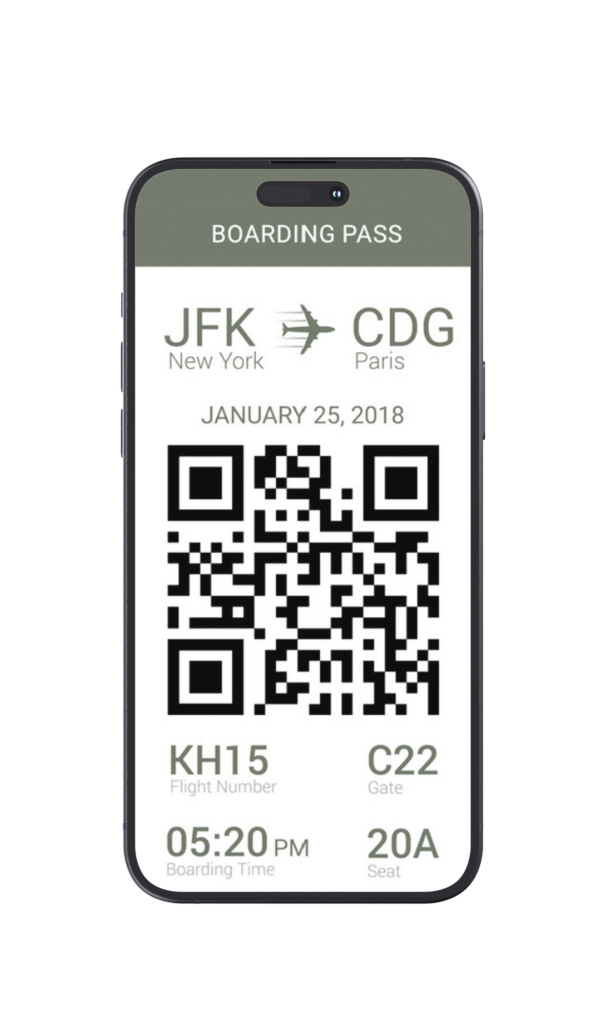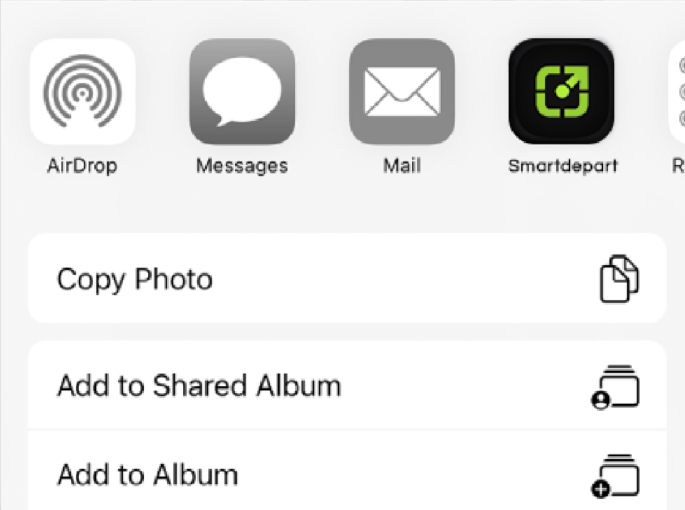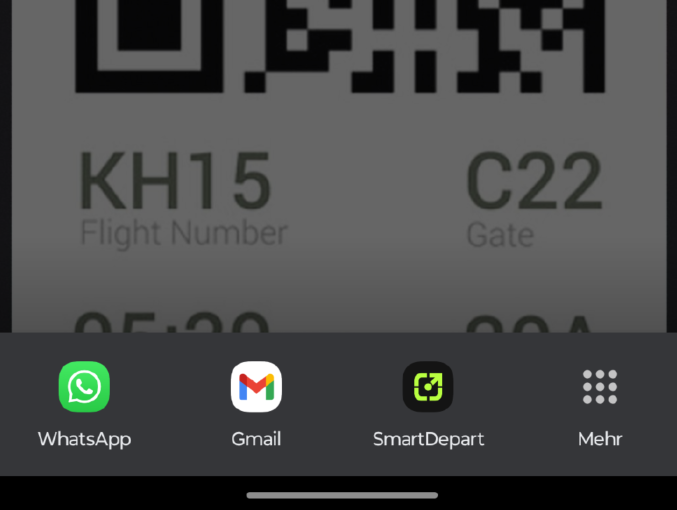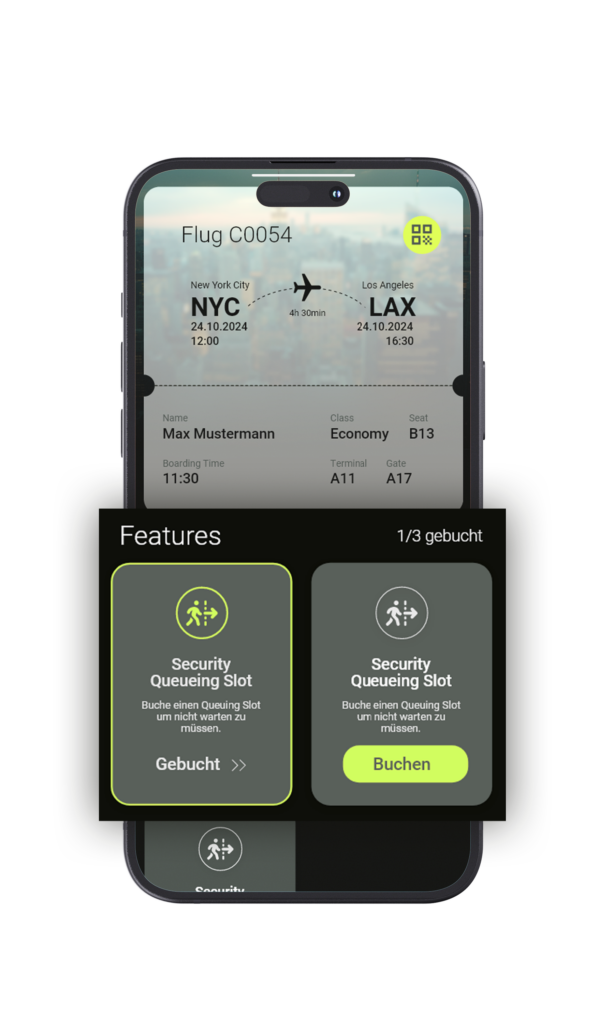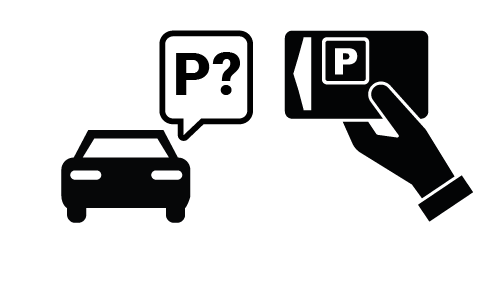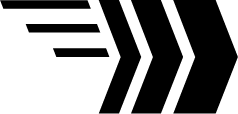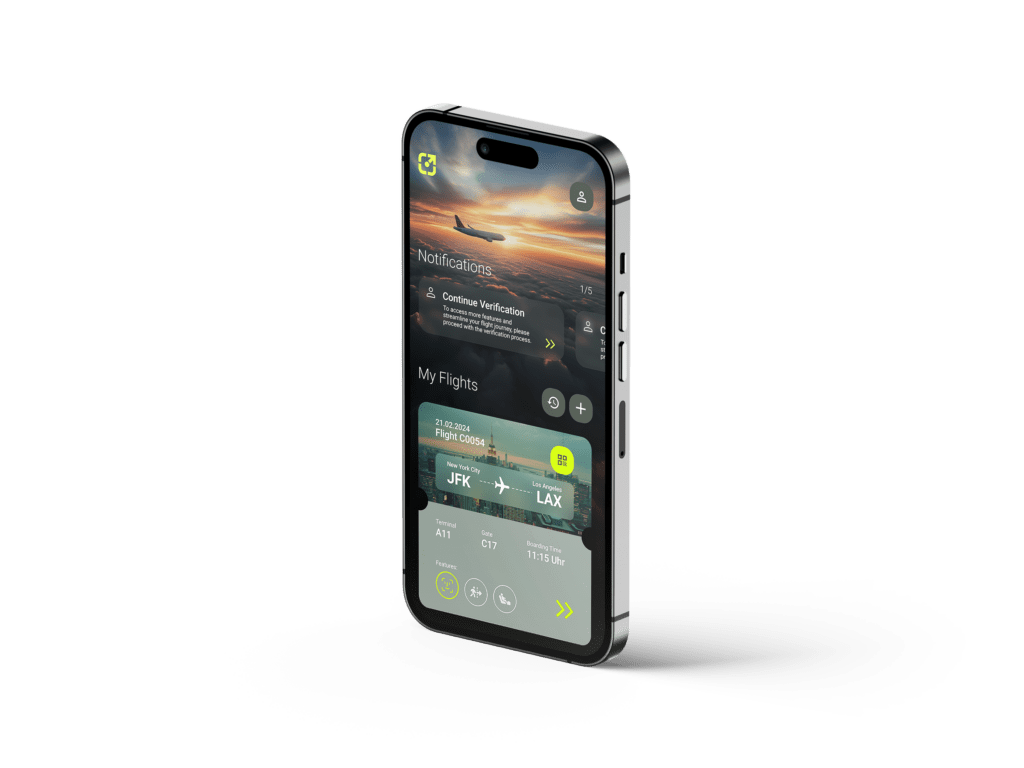HOW TO USE
Exemplary Customer Journey
01
Download the app
The app is available at the app- or playstore. Simply register while you data remain on your smartphone.
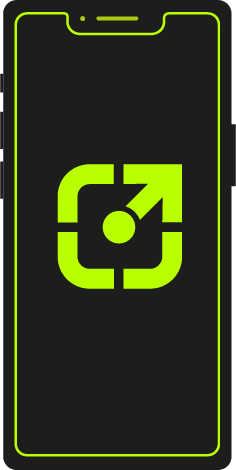
02
Easy parking
No need to search a parking space – buy your parking ticket in advance.
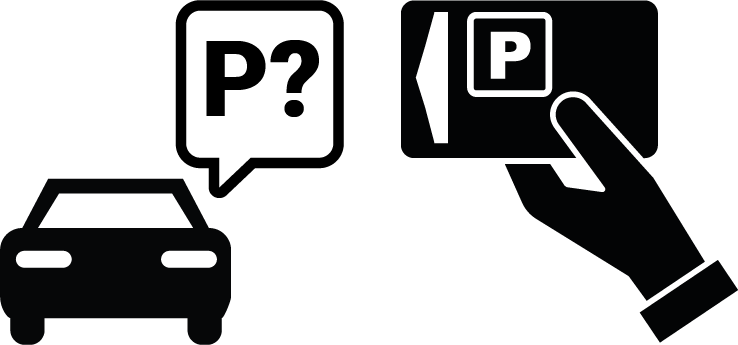
03
Virtual queuing
Avoid waiting time by reserving a virtual queuing slot for security.
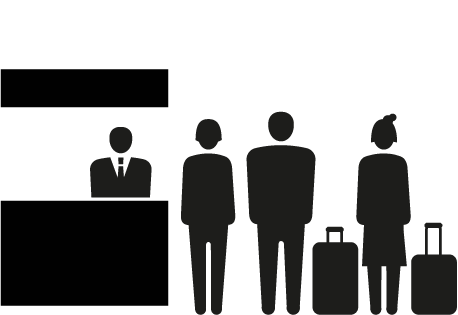
04
Lounge access
Make your time until boarding most comfortable by booking lounge access

05
App notifications
The app alerts you to relevant flight information and your booked services.

06
Biometric facial recognition
Thanks to biometric facial recognition you can pass all touchpoints in the airport including the boarding gate with your face. No searching for and presenting your ID or boarding pass.
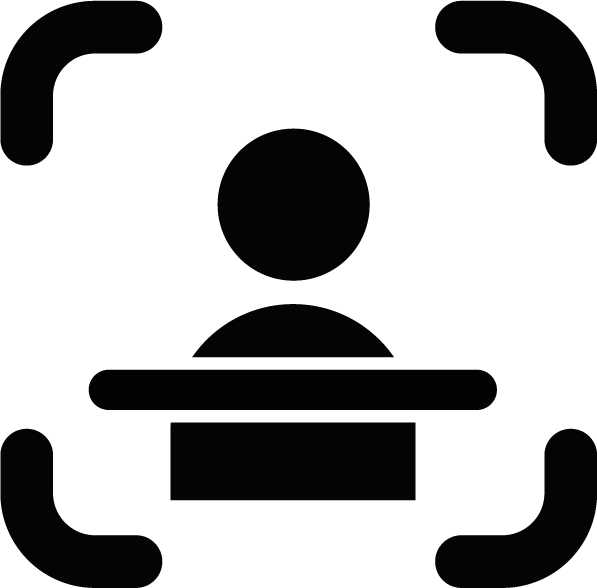
07
Biometric boarding
Board directly and comfortably into your aircraft and makeyourself comfortable in your seat.